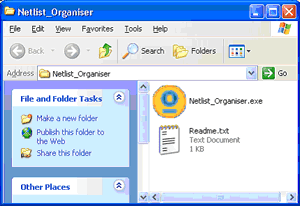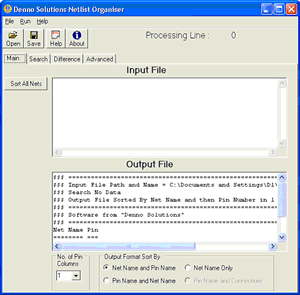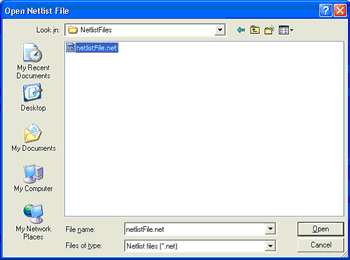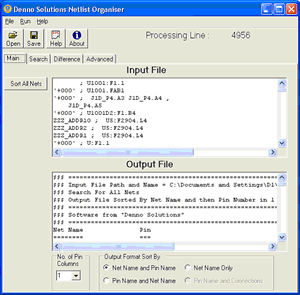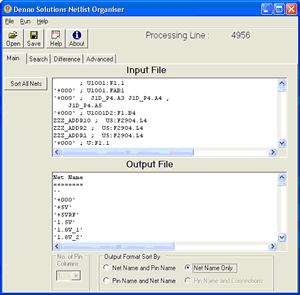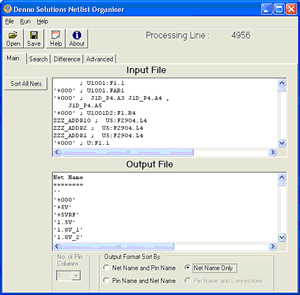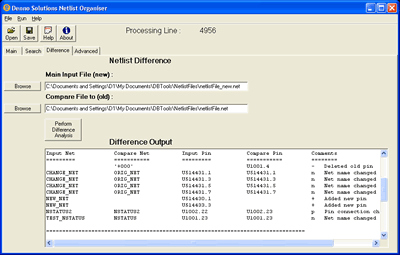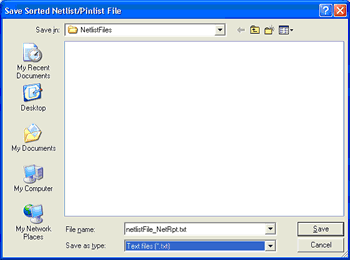|



How to use Netlist Organiser V0.20 |
||
Step 1 : Launch Netlist Organiser by double clicking on the executable "filename.exe" file.
You should see the program come up. If you get an error message please visit the frequently asked questions.
Step 2 : Open a netlist file formatted in Allegro format. A file can be opened by selecting "Open" from either the toolbar or the File Menu.
The input file will load and the netlist portion of the file will be displayed in the input window and sorted in the output window.
Step 3 : Choose the desired sort method for the output. The output can be sorted with several options. Please select the desired options then run the sort from either the run button of from the file menu.
Step 4 : Use the search tab as desired to search for particular items in the netlist, either components, or net names, nets with N to M connections (N=1, M=1, nets with only one connection), or nets that differ by _xxxxxx in name. Can also display output to show all other pin connections on the same net.
Step 5: Use the difference tab to compare the differences between two netlists with the results sorted by net name and by pin name.
Step 6: The output file can be saved by selecting the save icon on the toolbar of by selecting the option from the file menu. A default filename is chosen by the program, however a new name may be chosen by the user if desired.
Step 7: It's up to you. The output can be used to check the changes between two revisions of netlists, it can be edited to help generate layout constraints for use in Allegro, and sections can be cut out to feed into FPGA tool constraints editors to define signal names related to certain FPGA pins. Step 8: Feedback. We hope that you enjoy the program and can make use of it. We value your feedback on features that you would like to see added, and on reporting bugs. Step 9: And finally if you are feeling generous make an Amazon gift voucher donation to contact-AT-dennosolutions.com. Coding geeks need more books to keep learning new techniques. |
||
Netlist Organiser |
||
Installation |
||
Tutorial |
||
FAQ |
||
Bugs |
||
Download |
||
Feedback |
||
Netlist Organiser is licensed under a Creative Commons License and is copyright © 2004 Denno Solutions. |